SaaS BigBlueButton for Moodle with BBB On Demand
How to enable BigBlueButton in Moodle
- Moodle is an open source learning management system. It includes a 'plugin' system to extend the core functionality. A free plugin is available to integrate BigBlueButton - providing video conferencing / online classrooms to the learners.
- Since BBB On Demand exposes a BigBlueButton compatible API - you can use the Moodle BigBlueButton plugin with BBB On Demand, providing an ultra straight forward and low cost path to BigBlueButton rollout.
- This page explains how to install the BigBlueButton plugin for Moodle and how to configure this to use BBB On Demand.
Install the Moodle plugin for BigBlueButton
The easiest way to install the BigBlueButton Moodle plugin is directly from the Moodle Plugins Directory - as shown in this video.
Configure to use BBB On Demand
The default installation of the plugin is configured to use a demo server that is not suitable for production use.
Rather than installing your own BigBlueButton server (along with Stun / Turn servers and all the other complications that entails!) you can simply replace the url and secret to the demo server to the API credentials provided by BBB On Demand.
Assuming you have registered on this site, you can login and get your credentials from the Account page / 'API' tab. Open page in your browser.
In another browser tab, open Moodle and login as admin. Click 'Site Administration' then 'Plugins' tab and 'Plugins Overview'. Find BigBlueButton on the list and click 'Settings'.
- From your Account page / API - copy the on demand meetings 'Endpoint' URL and paste this into the Moodle 'BigBlueButton Server URL' field.
- From your Account page / API - copy the 'Secret' and paste this into the Moodle 'BigBlueButton Shared Secret' field.
Important: on the Moodle BigBlueButton configuration page there is a setting 'Configuration for 'User limit' feature'. The cost of meetings in BBB On Demand depends on the user limit for a meeting room. If, for example, you are using Moodle for a school and class sizes are typically 25 students, it is recommended that you set this figure to about 30. If you leave it as zero, your meeting rooms will always be configured for 100 users at additional expense.
If you think there will be exceptions, with some meetings being larger, tick the 'User limit feature can be edited' option so teachers and adjust the meeting room size if they need to.
As shown in the video above, you can then add BigBlueButton to your courses as a resource - BBB On Demand will create meetings as and when you require them.